Here are the clear and concise steps to help you navigate through installation of GImall Sales Channel into your Shopify store.
Let’s get started,
Step #1- Visit the Shopify app store at - https://apps.shopify.com/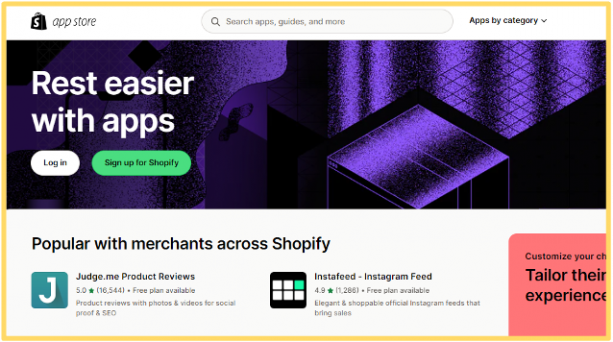
Step #2 - Type GLMall in the search bar and hit enter.
Step #3 – Open GLMall App and Click on the Add App button
Step #4 - It will open the page to add the GImall Sales Channel. Here simply click on the Add sales channel button.
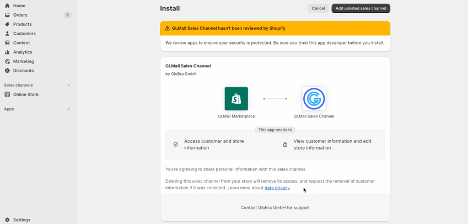
Step #5 - It will redirect you to the GLMall Connection page. You have to input your GLMall credentials (email and password) followed by clicking on the Next button. If you dont have a GLMall account yet. Create one here.
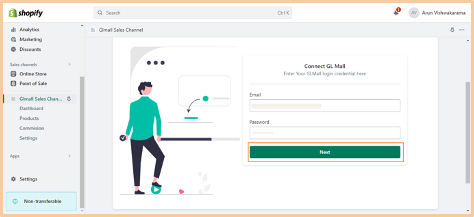
Congrats! You have successfully set up your GLMall store.
Step #6 (Subscription Plan) - Now it’s time to choose the subscription plan. Click on the Choose Plan button.
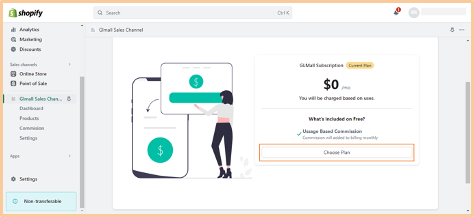
You will be redirected to the subscription approval page.
Step #7 - Click on the Approve button under the Your next bill section. You will land on the GLMall Sales Channel app dashboard section.
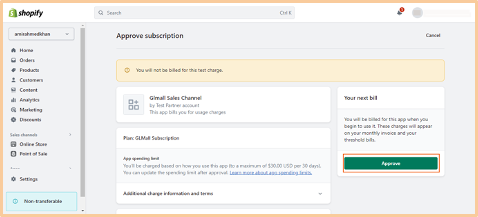
Step #8 (GL Mall Sales Channel Dashboard) - Under the dashboard you will find your
Subscription plan details
Product status
Total commission owed for on orders generated from GLMall
Recent activities
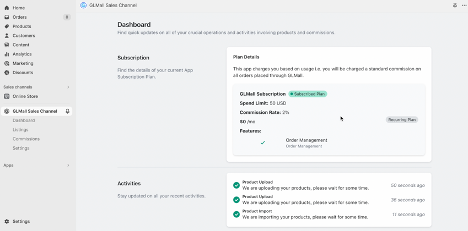
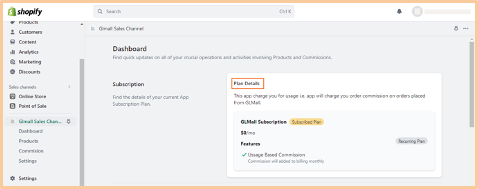
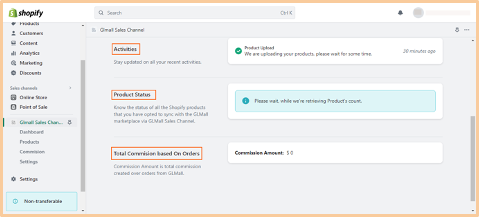
Step #9 (Product Details) - Navigate to the menu on the left side and click on the Products option.
Here you will find your product listings. You can view products based on their status by simply clicking on All, Published, Not Published, Not Listed present at the top. Refer to the screenshot below.
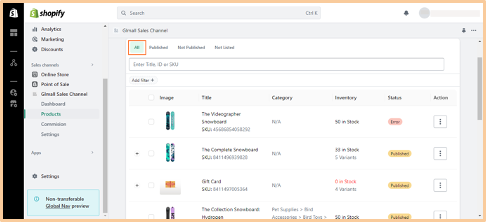
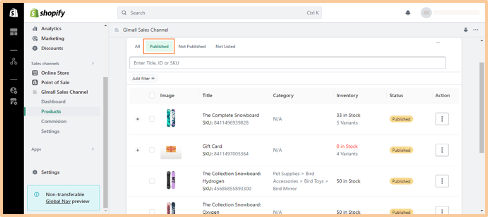
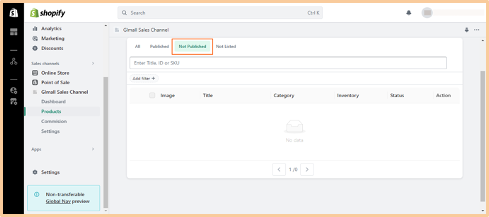
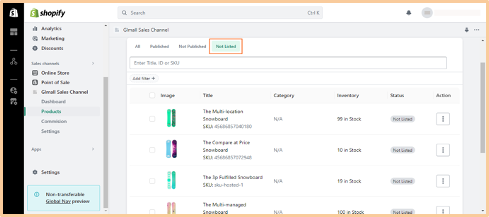
Step #10 (Commission)- To view the commission generated from GLMall the GLMall sales channel, navigate to the menu on the left side and click on the Commission option.
It will redirect you to the Commission Listing page. Here you can view all the orders placed and commission generated for GLMall respectively. It includes various parameters associated with the orders like
Order Id - The order id of placed orders
Status - The status of the placed orders
Created date - The date of order creation
Commission - The amount of commission owed to GLMall on orders
Total price - Total amount of the orders.
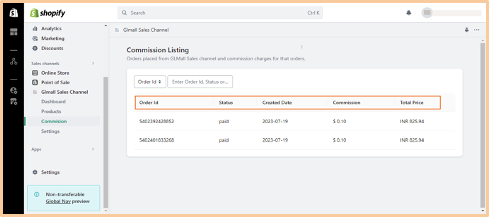
Step #11 (Settings) - Now navigate to the Settings option under the GLMall Sales Channel app.
You will be redirected to the Settings page where you will find GLMall attributes and Shopify attributes to which these are matched. Here are the default mapping attributes that you update as well as map other variants to it.
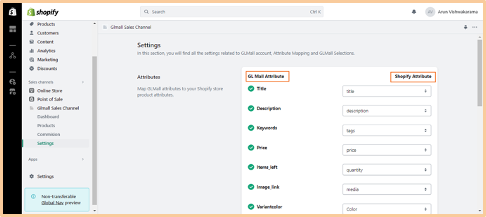
GLMall Geo Selections - The GLMall selection will be here by default based on the region in which the store is selling.
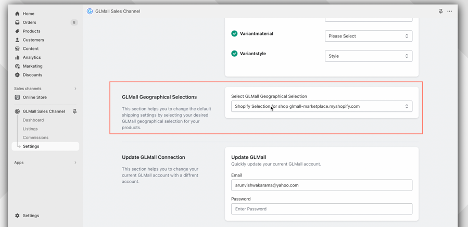
Update GLMall Connection - You can update GLMall store account email id and password from here. Simply add a new email id and password followed by clicking on Save button.
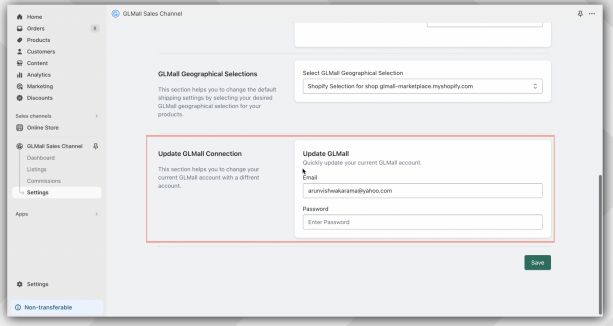
Step #12 (Active Subscriptions) - Click on the Settings icon at the bottom on the left. Followed by choosing the Billing option. The Billing section will open up. Click on the View All button under the Subscriptions.
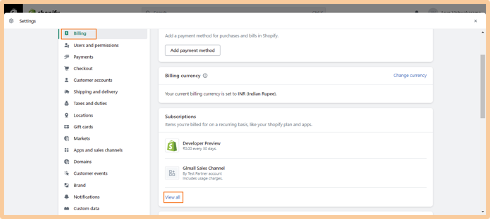
It will show all the Active subscriptions. Now click on triple dots to choose the View spending limit option.
It will pop up View app spending limit window with details about Current app spending limit and New app spending limit.
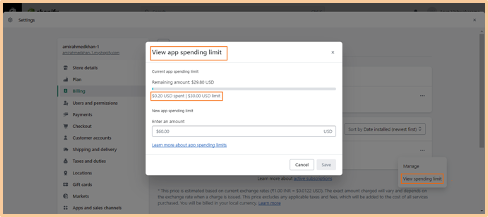
Step #13 (Uninstallation) - At the top right you find triple dots, click on it and select the Uninstall option.
It will open the Uninstall Glmall Sales Channel pop up. Now, tick the statement, I understand the risk of uninstalling this sales channel. Followed by clicking the Uninstall button.
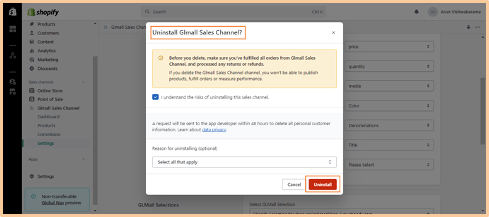
As a result, GLMall Sales Channel will be uninstalled.
Tutorial Video:
FAQs
Q: Is the app free of cost?
A: Yes, it is free to install but you will pay a commission (2%) on all orders generated through the GLMall sales channel.
Q: How is commission calculated?
A: As the order is created on Shopify store, a predefined percentage is charged as commission which you can see in your app. This commission will then be paid out to GLMall monthly.
Q: Is there a spending limit for this app?
A: Yes, as a safeguard to its merchants, Shopify allows you to set specific spending limits. Once the commission from orders generated by GLMall exceeds this limit, the “buy on Shopify” link will become inactive until you increase the spending limit. So please ensure you keep the spending limit at a reasonable level so your sales don’t get impacted.
Q: How would I know about the latest activity in my store?
A: You can stay updated about most recent activities by navigating to the “Activities” section in the Dashboard page.
Q: How do I find specific products quickly in the App If I have listed hundreds of products?
A: You can easily find a particular product using the search option on the products page of the app. Simply type the product name to see your product appear in the search result.
Q: How do I update my account details for the GL Mall store account? A: You can update the GL Mall store account email id and password in the Update GL Mall Connection section under the Settings page of the app


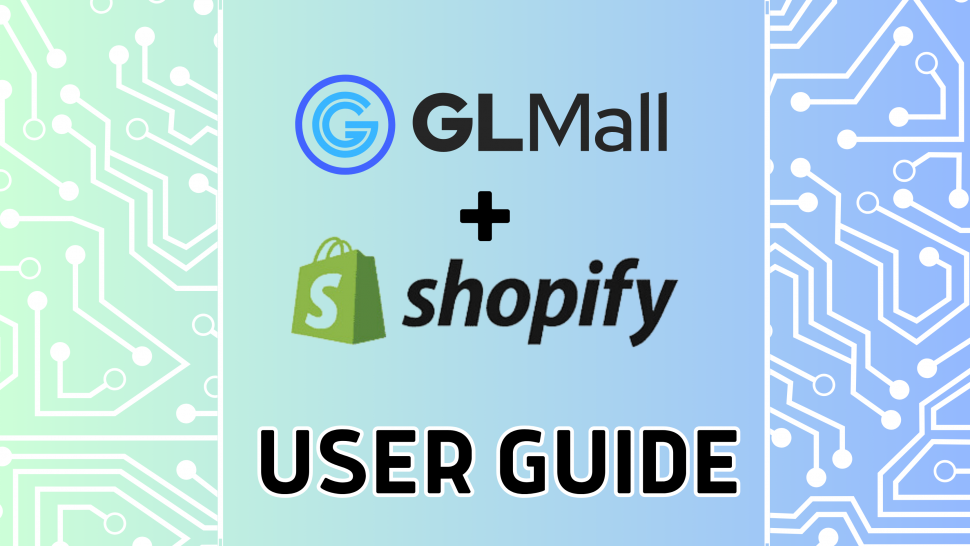

Share the News